Digital Marketing
Prepare your bussines for Facebook Dynamic Ads

Prepare your bussines for Facebook Dynamic Ads
Facebook Dynamic Ads
Facebook Dynamic Ads allow you to automatically promote your entire product catalog without having to create thousands of separate ads on Facebook, Instagram, and Audience Network.
Dynamic ads connect the right products with the right people by capturing the intent signals displayed by customers on websites and apps. The machine learning feature of Dynamic ads is quite handy to scale your ads when your products have a wide range or high volume.
Dynamic ads have two different targeting options that reach out:
- New customers that have not visited your website or purchased from your business but tend to show an interest in your products or services - Dynamic ads for broad audiences.
- The consumers who have a specific interest in your products on the website or app and Facebook encourages them to complete their journey - Dynamic ads for retargeting.
Why Facebook Dynamic Ads?
- Facebook Dynamic Ads are highly personalized for your customer, it delivers the most relevant content based on your customers’ interest and behaviors.
- You do not need to optimize your ads constantly, Dynamic Ads are automatically optimized and promote your products without extra effort every time.
- Facebook Dynamic Ads enables you to reach new customers who have an interest in your products (or similar products) even if they haven’t reviewed your website or app
- Your ads will be optimized for cross-device targeting. When a customer visits your website on mobile, then desktop, Facebook will automatically show your ads on different devices.
- Your ads will win organic re-reviews. Facebook helps your customers to review your catalog with the details of your products in dynamic ads by showing them on Facebook, Instagram, and Instagram Shop.
How to set up
Before setting up, you need a product feed that consists of details of your products. Then, the product catalog; it makes uploading and promoting your products on Facebook easier. Business Manager or Folder is the last step to start, it is the main folder that includes the ad account, Facebook page, Facebook pixel, and dynamic ad assets.
Install Facebook Pixel and Add Events
- First things first, you need to create and install Facebook Pixel on your website. To create Facebook Pixel, please navigate Ads Manager > Pixels > Create Pixel
- Then, you need to add the snippet of Pixel code to the header section of your website.
- Don’t forget to check if Pixel is working properly by clicking on send traffic in the test section of Facebook pixel set up.
- It’s time to track the events. There are some events that you can track like viewing content, adding to a cart, etc. You need to add event codes to your website properly.
Create a Product Feed
- A product feed provides all the information for Facebook to create dynamic ads. You can reach facebook product feed specifications from here. You need to upload your product information in XML, CSV, TSV URL format or by using Facebook Catalog API. You need to make sure that your product information is up-to-date. You can also create your feed manually by uploading a CSV file to Facebook Business Manager. However, in this method, there will be no automatic update when there is a change.
- When your product feed is ready to use, there will be an automatically determined location on the website for your product feed.
Set up your Facebook Catalog
- You need to go to Facebook Business Manager > Assets > Catalogs to create your catalog and you should choose the most relevant catalog type for your business. Then you need to connect your product feed to the catalog. Navigate View Catalog > Data sources > Add data source > Set a schedule and paste the URL of the product feed in the “Add a data feed URL” section.
- Don’t forget to choose i)update schedule, ii) feed name, and iii) currency
- Next, click upload to finish the process. When it is uploaded, you may link an event source by clicking the Connect Event source and choosing the correct Facebook Pixel
Create Your Dynamic Product Ads Campaign
- To create your dynamic ads, go to Ads Manager and choose +Create. When you create your campaign, choose catalog sales as the campaign objective.
Top 4 recommendations for better performance in Facebook Dynamic Ads
- Have short and descriptive titles
- Make sure you are using high-resolution correct product pictures
- Localize language and price for international ads
- Use custom labels to segment your products
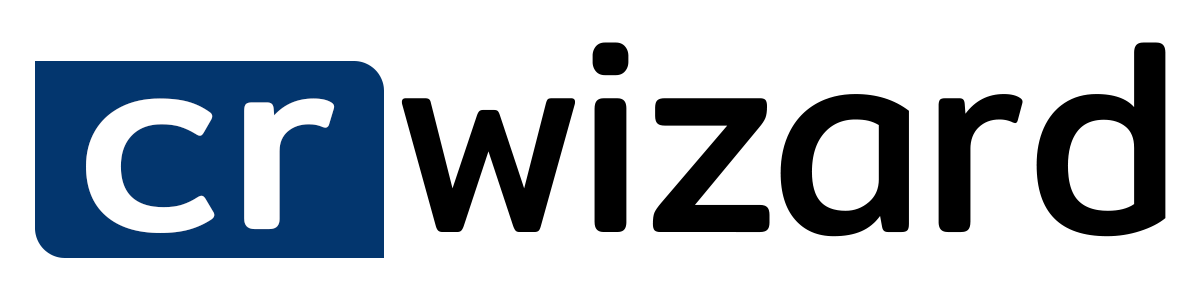






.png)

.png)
%20copy.png)



